
Do you want to convert EML files to PDF format on your Windows PC? EML (Electronic Mail Format) is a standard file format that stores email messages stored in the Internet Message Format protocol. It is supported by a variety of email clients including SeaMonkey, Mozilla Thunderbird, Apple Mail, Microsoft Outlook Express, etc. However, to view or convert EML files on Windows PC, you need a special application that supports the format.
If you want to save email messages from EML files to a document format like PDF, this post is for you. Here, we are going to share multiple free software and online tools that enable you to convert EML to PDF format on Windows 11/10. So, without much ado, let us check out these free EML to PDF converters.
Here are the free online tools and software you can use to convert EML to PDF on Windows PC:

Email to PDF Converter is a dedicated free and open-source software to convert EML files to PDF format. As it supports batch conversion, you can convert multiple EML files to PDF at a time. The advantage of using this software is that it also lets you extract attachments from the source EML files. All the text, images, and other attachments will be extracted and saved in a separate folder in their native format.
The output PDFs will be saved at the same location as your source EML files.
It is a very nice and easy-to-use EML to PDF converter that lets you perform the bulk conversion. You can download it from GitHub.
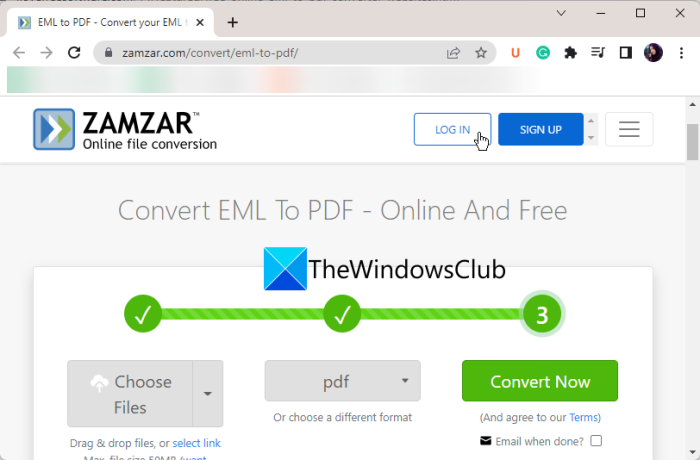
Zamzar is an online file converter tool that you can use for the conversion of EML to PDF. Using its free plan, you can convert up a limited number of EML files to PDF format at a time. It even lets you convert EML files that are saved on your cloud account like Box, GoogleDrive, Dropbox, and OneDrive. You can even convert EML files to other formats including PST, HTML, Images, RTF, TXT, etc.
How to convert EML to PDF online?
It is a good online EML to PDF converter tool that you can use for free with limited features.
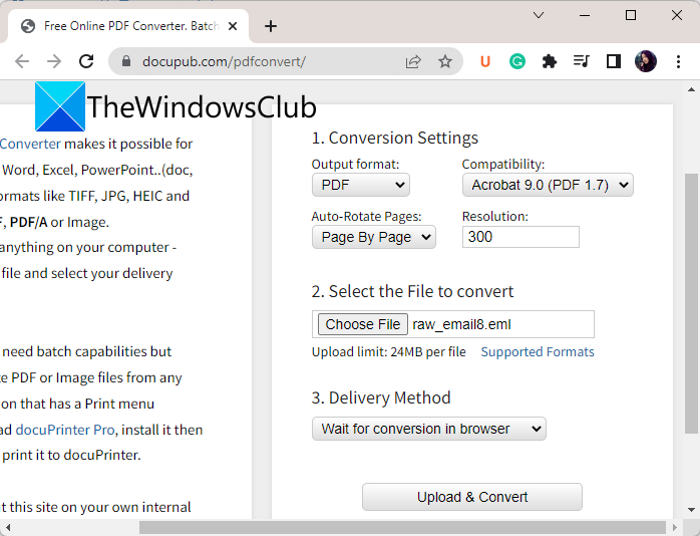
You can download the resulting PDF once the conversion is finished.
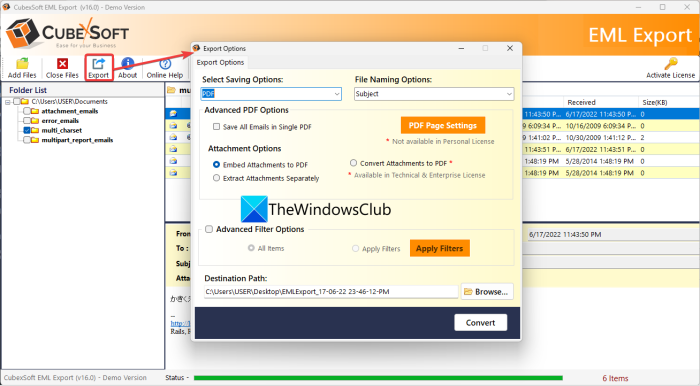
Another software you can use is CubexSoft EML to PDF Converter. As its name suggests, it is a dedicated free desktop application to convert EML to PDF. It supports various other output formats to convert your EML files. Some of these formats include PST, MBOX, RTF, DOC, DOCx, MHT, Thunderbird, etc.
You can also convert multiple EML files to PDF format at once. However, in its free version, you can convert up to 2 messages per folder at a time.
To use it, download it from here and then install it on your PC. After that, launch the software and click on the Add Files button to import multiple EML files or a folder containing the source files.
After that, press the Export button from its main toolbar. In the newly opened dialog window, set the output format to PDF and customize various PDF options like page settings, save all emails in one PDF, etc.
You can also extract the attachments from the EML input files separately or in the same PDF. If needed, you can filter out emails using its advanced filter options like date range, subject, to, from, and more. Finally, provide the output location and press the Convert button to start the conversion.
It is a great free EML to PDF converter software that anyone can use without any hassle. You can also purchase its pro version in case you want to use some additional functionalities.
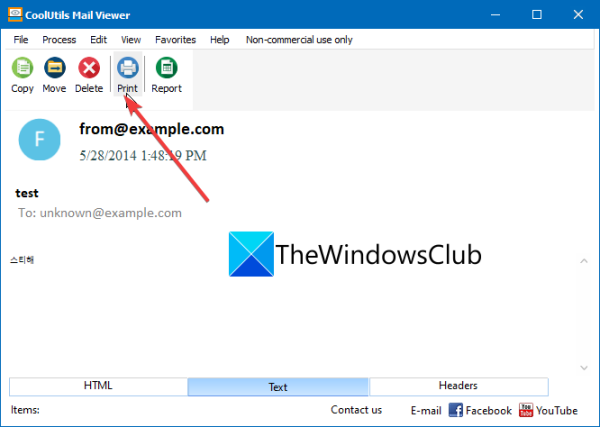
Coolutils Mail Viewer is a dedicated free mail file viewer software for Windows 11/10. Using it, you can view EML files as well as convert them to PDF. It offers a Print function that can be used for EML to PDF conversion. Let us check out how.
Firstly, you need to download and install this free application on your PC. After that, open an input EML file in it. You will be able to view the file in HTML, Text, or Headers format. Switch to the format in which you want to print it as a PDF. Next, press the Print button and a Print Preview window will open up. Now, set the printer as Microsoft Print to PDF and configure properties like orientation, page setup, etc. Once done, click on the Print button and you will be able to save the file as a PDF.
Apart from EML, it also lets you view DAT and MSG files. You can download it from its website. Do note that it is free for non-commercial, private use only.
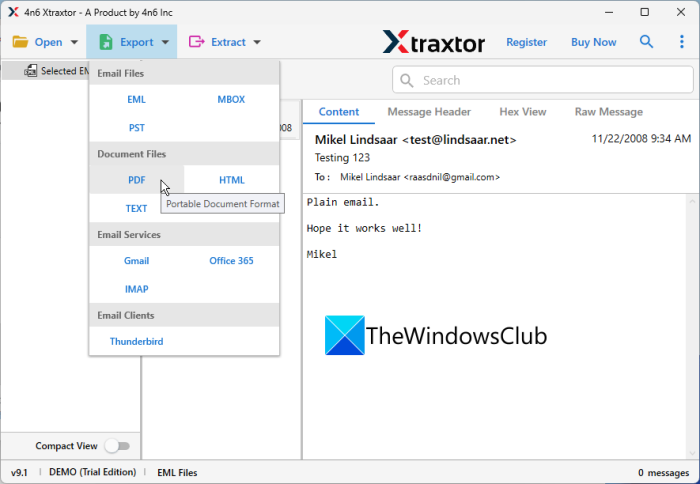
The next EML to PDF converter software on this list is Xtraxtor. It is a batch converter that lets you convert various email files to PDF. You can also convert MSG, MBOX, DBX, OFT, and more files using it.
To use it, download and install it on your PC, and then open its main interface. After that, go to the Open > Email Data FIles > EML Files option and choose the source EML files that you want to convert. Once you import the files, you will be able to view their content. Now, go to the Export option and choose the output format as PDF. You can now set up output location and some options like include mail headers, include raw message, save attachments in folder, show page numbers, and more. Lastly, press the Save button to initiate the conversion.
Besides PDF, it also supports many other file formats to convert your EML files. These formats include HTML, Text, CSV, VCard, ICS, Gmail, MBOX, IMAP, and more.
Its free edition has a limitation that you can convert only 10 email files from a folder at once. To remove this limitation, you can buy its professional edition.
There are two methods to convert EML to PDF. One, you can use a free online tool like Zamzar that lets you upload EML files and convert them to PDF online. Second, you can use a free desktop application using which you can perform the EML to PDF conversion offline. There are plenty of free software like CubexSoft EML to PDF Converter and Email to PDF Converter that let you do so. We have shared a full list of EML to PDF converters below, so check out.
To open an EML file on Windows PC, you can use a free desktop application or a free online tool. There are EML file viewers like Coolutils Mail Viewer, GroupDocs, Aspose, and more that let you open and view EML files.
Updated on June 24, 2022 Tags: Files

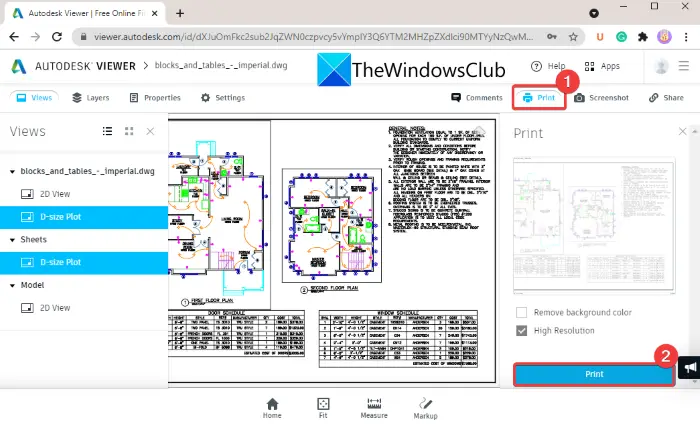
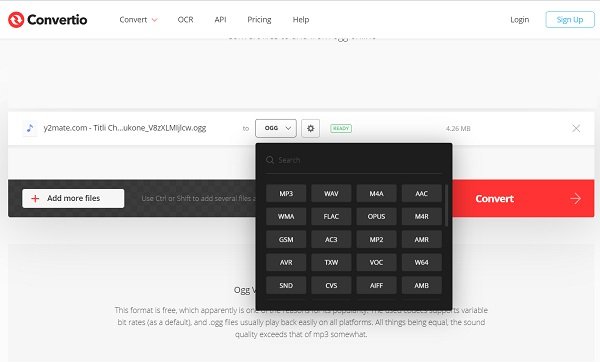
Komal has done M.Tech in Computer Science & Engineering. She is a keen follower of the Windows ecosystem & a technical writer since the last six years. She loves finding solutions for day-to-day tech problems.